While it may feel perfectly fine — comfortable even — to simply have all your contacts alphabetized and pooled into one place, viewing your contacts like this may mean missing out on one of Cardhop’s more useful features. “Relationships” gives you the ability to organize and view contacts by their… oh you guessed it… relationships!
Relationships are an irreplaceable part of our lives and societies, and we all have personal and professional relationships that mean a lot to us. By making use of the Relationships feature, you can add, clarify, and view those types of relationships directly within Cardhop. You can build a Cardhop version of a family tree, or using your company’s Google or Exchange Directory, you’ll be granted access to a quick view of your professional contacts to help see how your company is connected.
Personal relationships
Let’s start with the personal stuff. If you take a moment and picture a family tree, you might envision a sprawling artistic list of generations looking something like this. By contrast, Relationships in Cardhop gives you a more direct view of how you and family members are connected. You can set up Relationships by selecting a contact > Add Field > Related Name. Once you’ve added your contact’s “relationships” to you, and to each other, you’ll begin to view their connections when you select “Show relationships” by clicking the “…” in the upper right corner of a contact card.
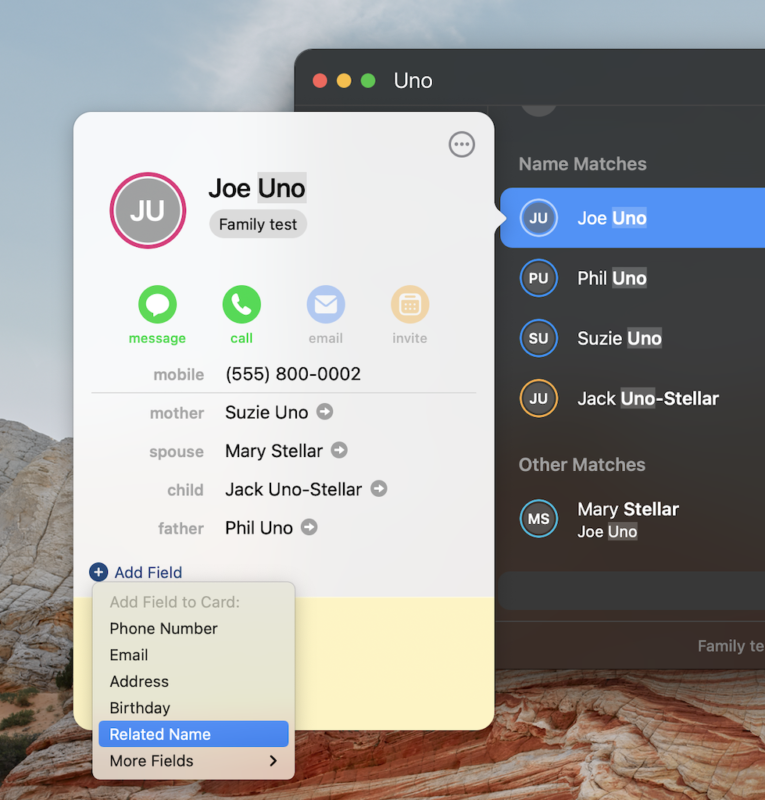
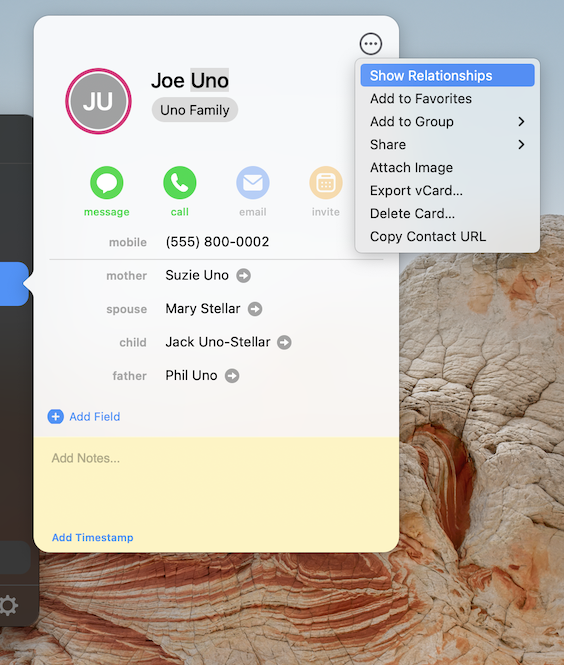
It’s important to note that the Relationships feature will show a contact’s direct connections in their Relationships overview. So, if you take a look at the examples below, Jack’s mother, Mary Stellar, is not shown in the image on the right, as she’s not a direct relation of Suzie Uno. However, she will appear if you’re looking at Jack’s relationships since she’s a direct relation. Jack’s grandparents appear since they’re direct family members through his father, Joe.
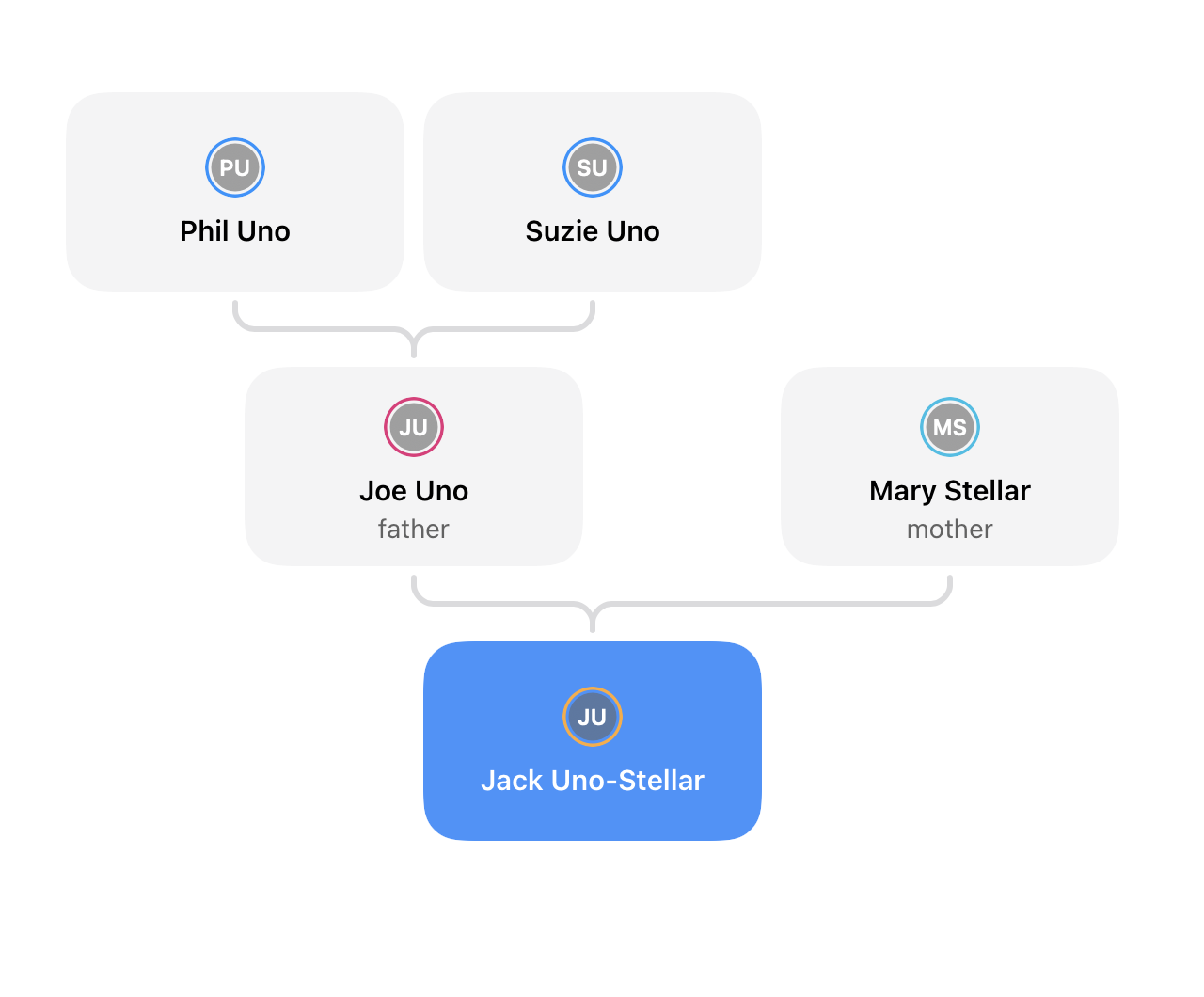
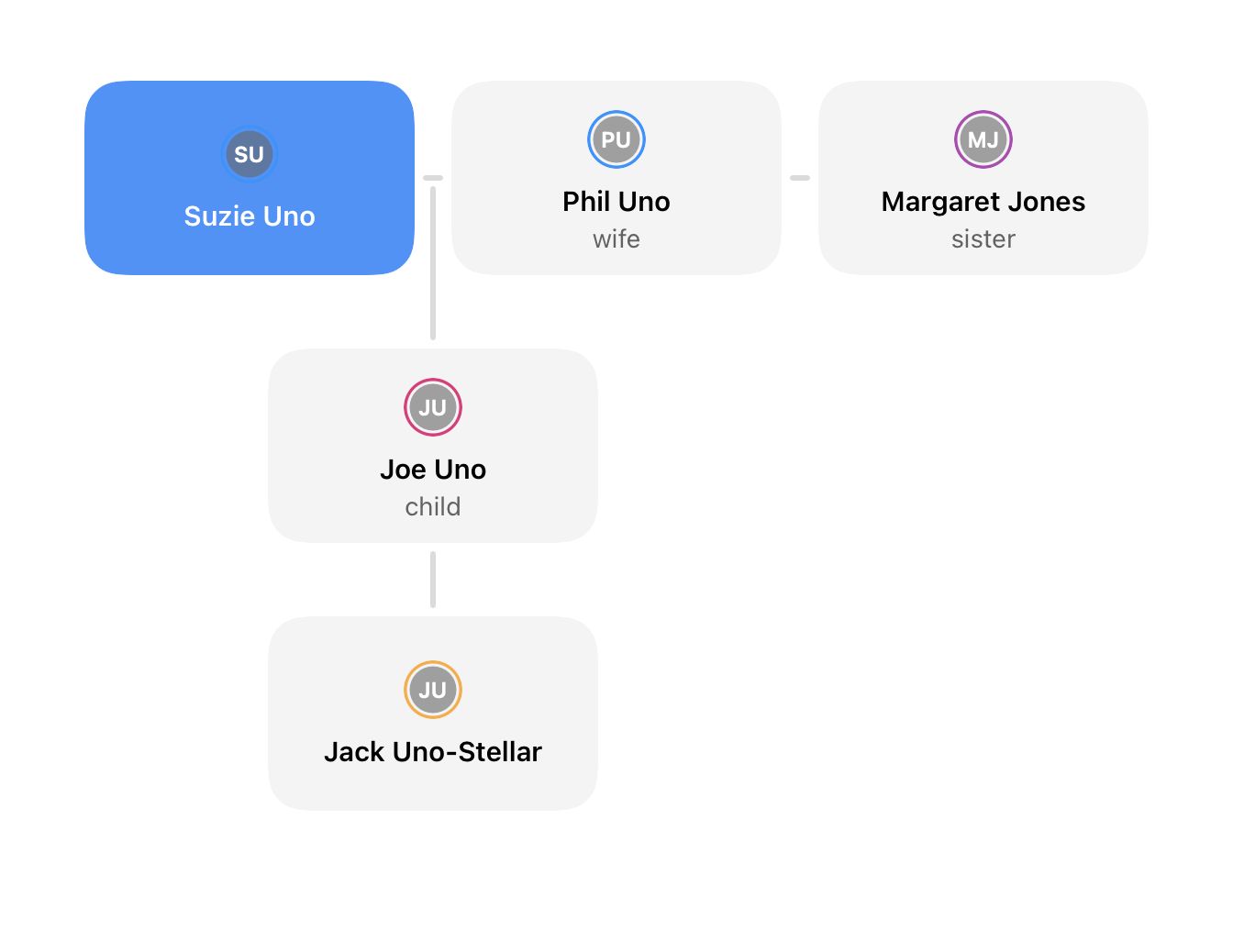
I suggest playing around with the Relationships feature to get the hang of how connections are displayed. It may feel a bit different from how “traditional” family trees are represented, but once you get the hang of it, it’s cool to be able to quickly explore your contact’s direct connections.
Professional relationships
Relationships in Cardhop also allows you to easily view your professional relationships by adding your organization’s Office 365 or Google directory. It’s important to note that, like family trees, your view of that directory will be different depending on if your company’s directory is set up using Google or Exchange. A Google Directory will display a more linear view, showing the selected contact and who they report to above, while a directory through Exchange will display more connections within your organization.
Go to Cardhop’s Preferences > Directories to add an Office 365/Google directory and view the organization chart. While approval from your Directory administrator may be required for this feature to work, it not only gives you the opportunity to see those direct professional contacts, it can also be used to decipher your company’s reporting structure, making it easier to know who’s involved with which team or department.
Say you’ve been assigned tasks in a collaborative project that involve reaching out to multiple colleagues across different departments, maybe some you haven’t even worked with before. You can use this tool to tap into your company’s directory, pull the information that’s there directly to your devices, and immediately have their contact information available. Use it to strategically get in touch with Managers or Directors and streamline your communications.
Or, perhaps you recently started working with a designer, James Bón, within your company, and want to get a clearer view of who their peers are and an idea of the reporting structure of that team. If you access my company’s directory through Cardhop, and search for the designer’s contact card, then go to “Show Relationships,” you’ll get a clear view of that team’s structure. You can also click on the contacts listed to access their contact information. Let’s take a look at some examples (set up as if on an Exchange Directory) below:
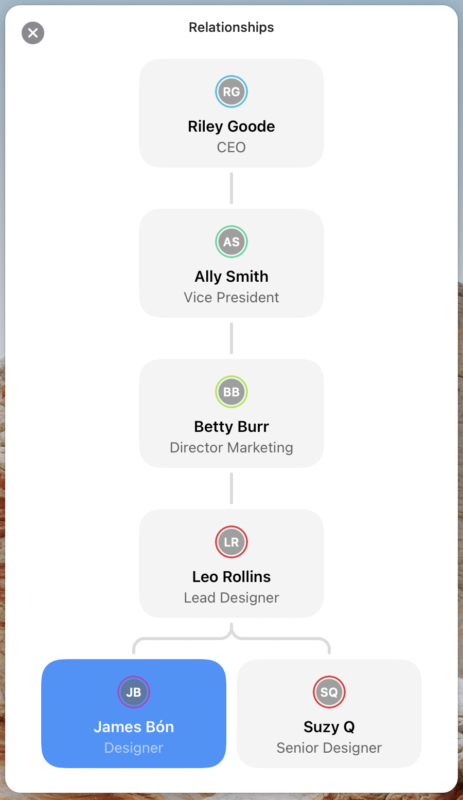
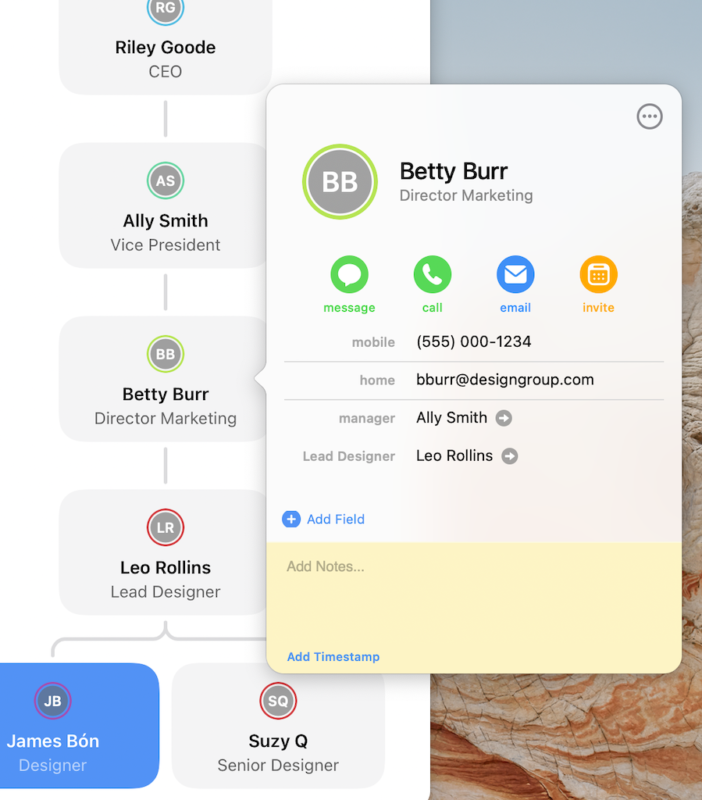
Similarly to the way family trees are displayed in Cardhop, you’ll access the direct connections of the contact you click on. So, if you then click on Betty Burr, and then select “Show Relationships,” you’ll see this view:
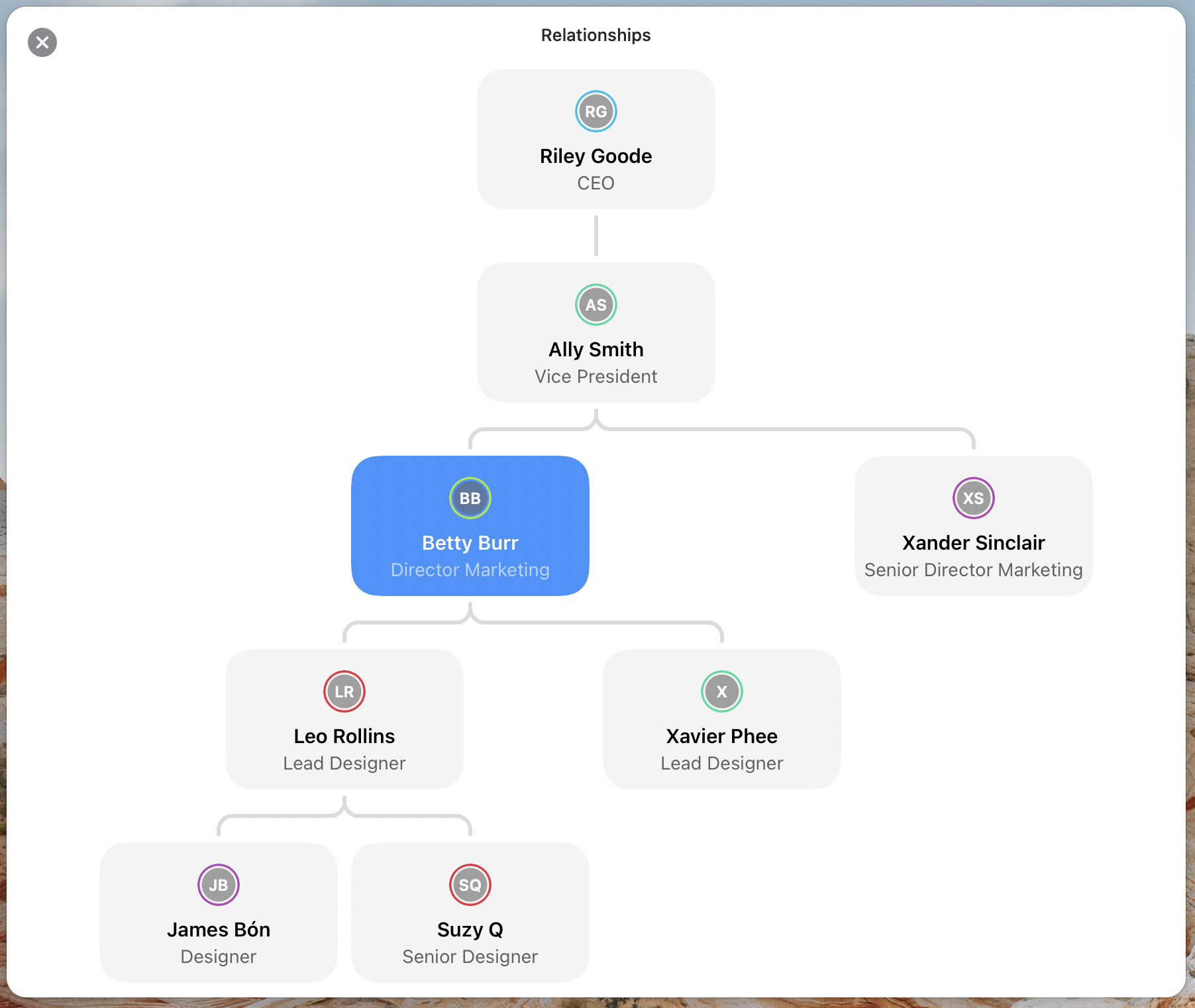
What does your organization look like in Cardhop? And how can Relationships help you to understand it better? Let us know!
Learn more
Relationships are part of what makes us human. So, if you haven’t already, take our advice and spend some time exploring Relationships in Cardhop. Whether it be for personal or professional reasons (or both) you can explore what your contacts mean to you.
Be sure to take a look at our video tutorial and help book entries that detail Relationships further, and we hope you will look forward to finding out more about other Flexibits Premium features in the near future!