Cardhop for iOS has been out for a few months now and we’re happy that the response has been so positive. Today we’re excited to announce that we’ve been hard at work on the first major update to Cardhop for iOS: version 1.1.
There’s a number of significant new features in this release, including some of your most requested features. If you’ve been enthusiastically using Cardhop for iOS and sent us feedback, you’ll surely want to read this post!
Let’s go over the main features in Cardhop 1.1. We also have a short video demonstrating the new features in Cardhop 1.1, so be sure to take a look at that too!
Multiple business cards
One of our most requested features was to support more than one business card. Many of you let us know that cards containing different information could be useful in different contexts — and we agreed. So, now you can have business cards dedicated to personal contacts, professional contacts, or as many other contexts as you can think of!
Simply add additional cards by going to Settings > Business Cards > Add Business Card. To view your business cards, just hold your iPhone in landscape orientation, or if you’re using an iPad, tap the business card icon next to your card. You can then swipe through your different cards.
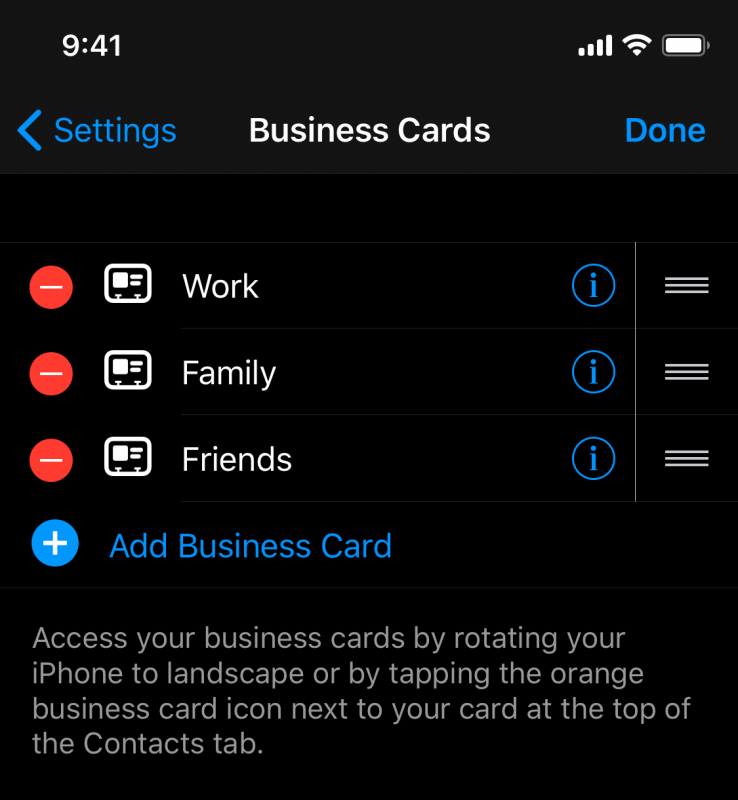
Contact template
While most people use Cardhop’s natural language parser to create new contacts, some users prefer to enter everything manually. To make life easier for those users, we’ve added a contact template feature that lets you specify exactly which fields you want to appear by default when creating a new contact manually. This is very helpful if you rely on a few unique fields when creating contacts and need to manually add them each time. Go to Settings > Contact Template to set up the template to your liking.
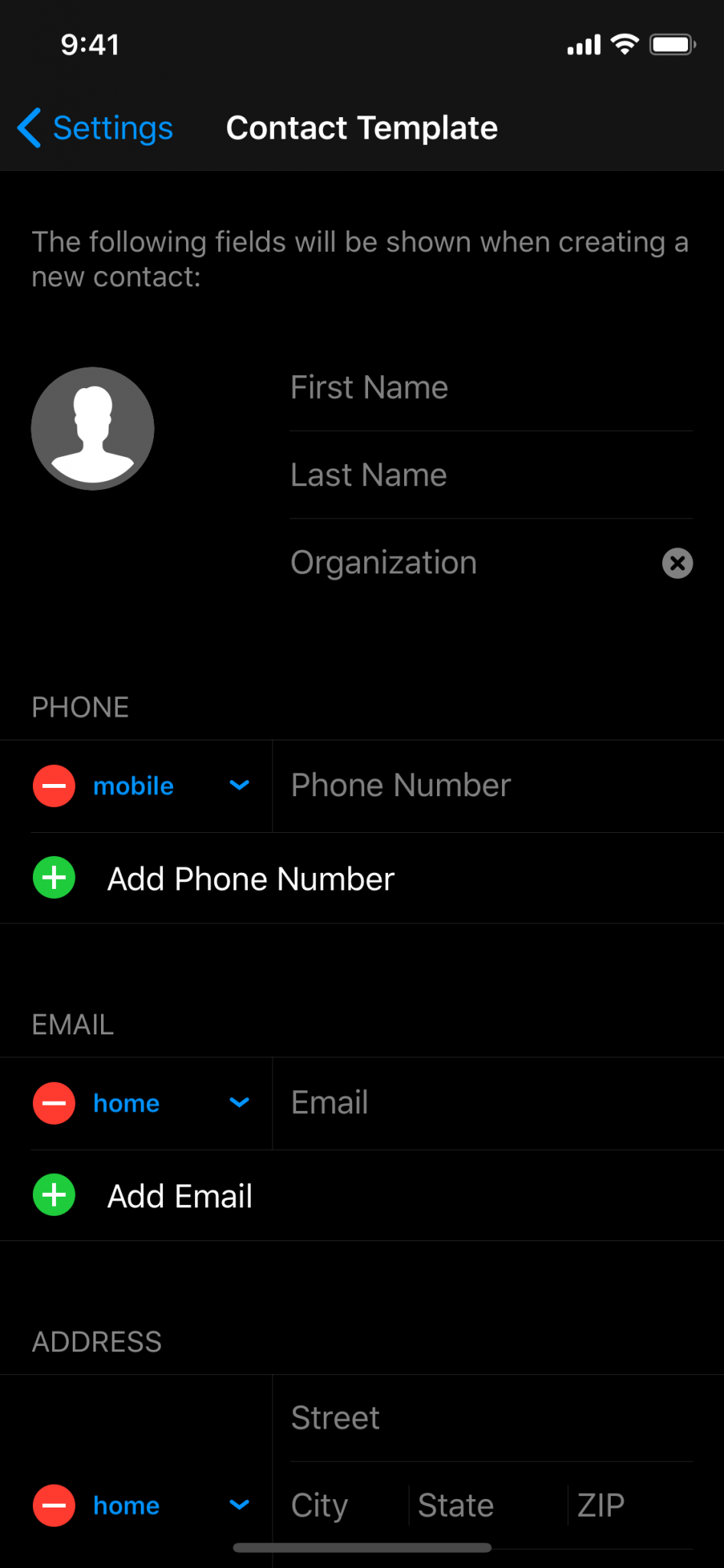
Smart groups
Ever wanted to view all contacts that have notes saved to them? Or perhaps you’d find it convenient to access all of your contacts that don’t have a birthday added to their cards? In these situations (and many more!) smart groups will help you out.
Tap the groups button in the upper-left of the main contacts view and select “Add Smart Group” to see a list of pre-configured smart group templates you can use to quickly filter contacts that meet the smart group’s rules.
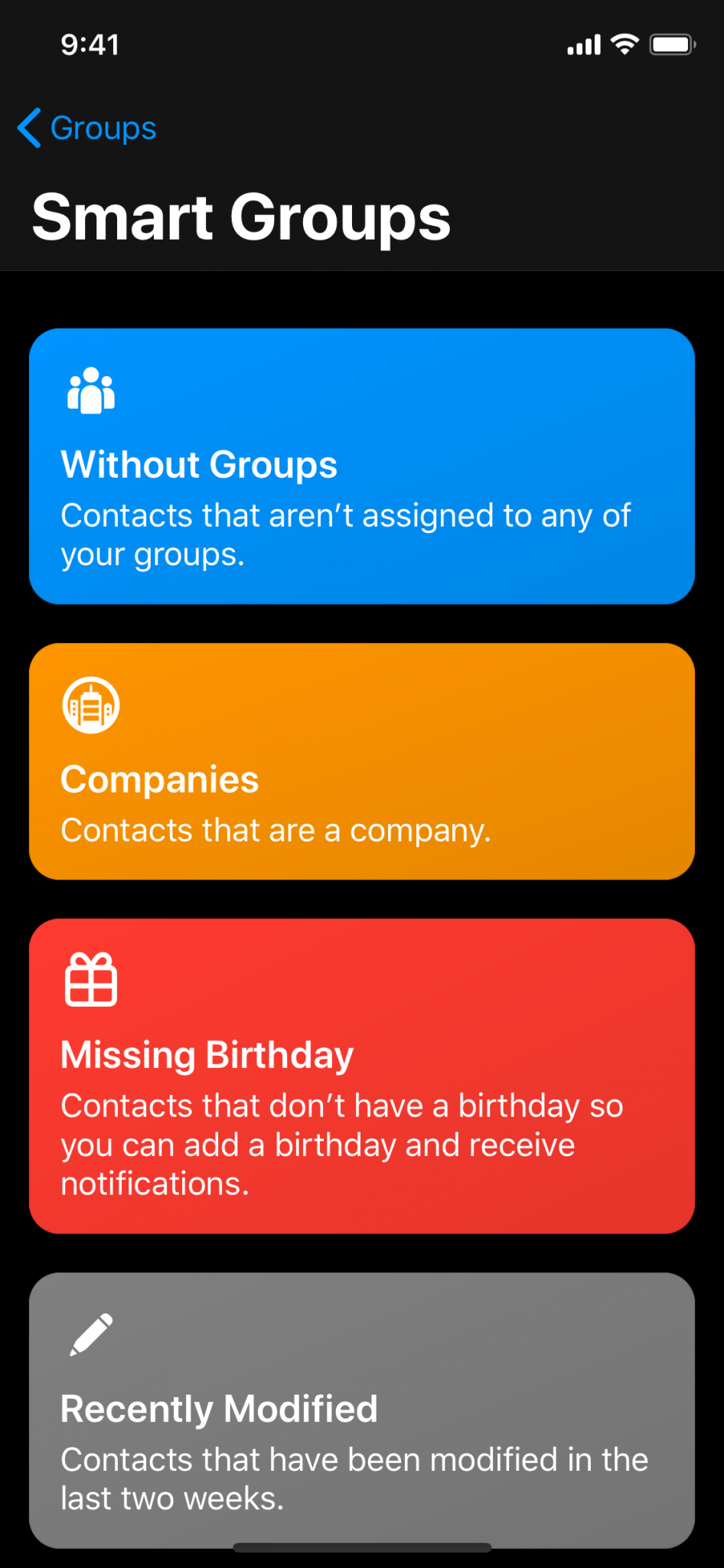
Gravatar
Cardhop will automatically look for Gravatar profile images when adding or editing email addresses for contacts. You can also look for Gravatar images for existing contacts by tapping on the image of a contact. This makes it even easier for you to have a contact list full of photos. If you’d rather not use Gravatar you can disable this option in Settings > Load Images From Gravatar.

That’s an overview of the main new features in Cardhop for iOS 1.1, but there’s even more if you take a look at the full list of changes. In addition, Cardhop for Mac 1.3 is available, so be sure to download the update on your Mac as well.
We hope this update is a helpful update for everyone, and as always, we look forward to hearing any further feedback you may have!