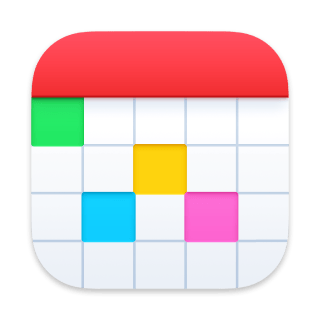Printing
Print your calendar in helpfully formatted day, week, month, year, or list views. Simply select Print from the File menu, or use the ⌘P shortcut to open the print preview. You can then browse through the pages scheduled for printing, zoom in and out for a closer look, and choose to disable or enable specific calendars.
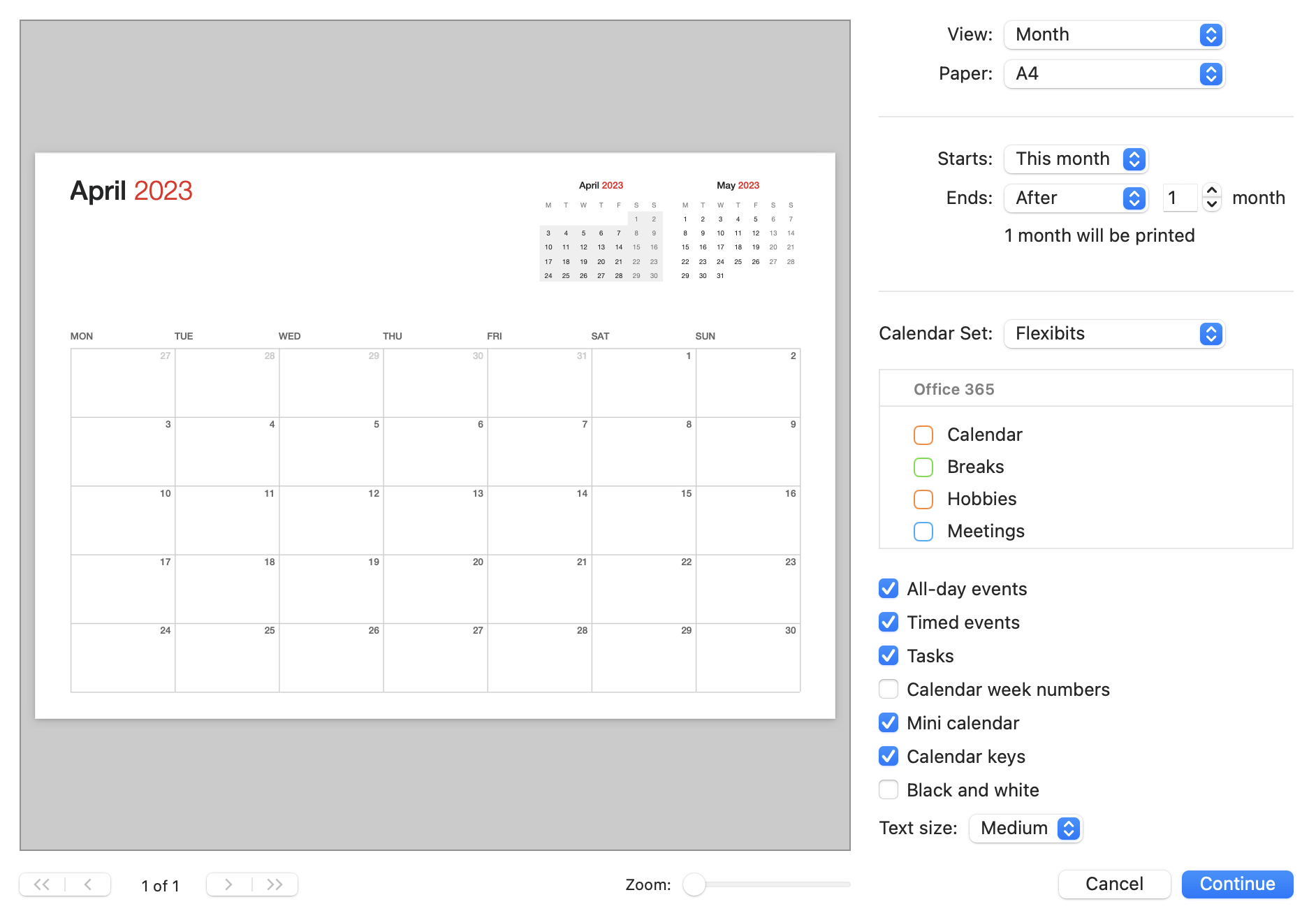
Printing Settings
View: Choose to print a day, week, month, year, or list of events.
Paper: Select the type of paper that you'd like to print on.
Starts: Choose which date you’d like your printout to begin on.
Ends: Specify your printout's end date.
Calendar Set: Select which Calendar Set(s) you wish to include on your printout.
All-day events: Choose whether to include or exclude all-day events.
Timed events: Choose whether to include or exclude timed events.
Calendar week numbers: Add calendar week numbers to your printout.
Mini calendar: Choose to display a mini calendar in the top-right of your printout.
Calendar keys: Select whether to display color-coded keys to label your calendars.
Black and white: Print in black and white only.
Text size: Choose between three text display options.