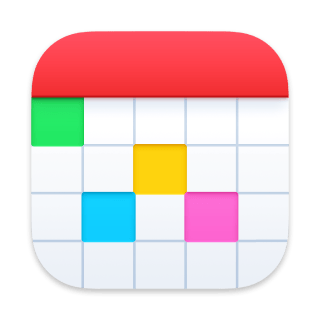Zoom Integration
Fantastical integrates with Zoom, allowing you to add Zoom meetings directly to events using Fantastical.
Video: Connecting to a Zoom Account
Adding your Zoom account
Add your Zoom account by opening Fantastical's Settings, clicking Accounts, clicking the plus button, then selecting Zoom. Sign in to your Zoom account and it will appear in Fantastical's list of accounts.
Attaching Zoom meetings to events
You can create a Zoom event for any event or invitation. Click on the show details button when creating or editing an event, check the checkbox for Zoom Meeting, and confirm your settings. The Zoom meeting info will automatically be added to the event's notes.
Need to remove a Zoom meeting that you already created? Uncheck the checkbox for Zoom Meeting, then close the event to save the changes.
Removing your Zoom account
Remove your Zoom account from Fantastical's Settings > Accounts. Once you remove your Zoom account, Fantastical will no longer have access to it. Personal data about your events is not kept on Flexibits servers.
Uninstalling and deauthorizing Fantastical from Zoom
Log in to your Zoom account in your browser.
Navigate to the App Marketplace under the Advanced settings.
Click Manage > Installed Apps.
Click Uninstall next to Fantastical for Mac.
Automatically adding Zoom URLs to event locations
Want to have the Zoom meeting URL automatically added to the location of your events? Go to Fantastical's Settings > Accounts, select your Zoom account, then enable "Add meeting URL to location."
Using Zoom with Fantastical on multiple devices
Zoom limits the number of devices you can have signed in per OS for third party apps. To prevent errors in Fantastical, you will need go to Fantastical > Settings > Accounts, select your Zoom account, and enable the option to "Share account across devices".