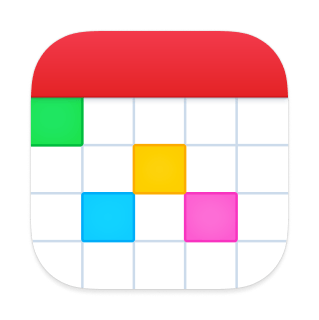Webex Integration
Webex Integration in Fantastical for Mac
Fantastical integrates with Webex, allowing you to add Webex meetings directly to events using Fantastical.
Adding your Webex account
Add your Webex account by opening Fantastical's settings, tapping Accounts, tapping Add Account, then tapping Webex. Sign in to your Webex account and it will appear in Fantastical's list of accounts.
Attaching Webex meetings to events
You can create a Webex event for any event or invitation. Tap Show More when creating a new event or tap Edit on an existing event, then turn on the switch for Webex Meeting. The Webex meeting info will automatically be added to the event's notes.
Need to remove a Webex meeting that you already created? Just turn off the switch for the Webex meeting and save the event.
Removing your Webex account
You can remove your Webex account by going to Fantastical's Settings > Accounts. Once you remove your Webex account, Fantastical will no longer have access to it. Personal data about your events is not kept on Flexibits servers.
Automatically adding Webex URLs to event locations
Want to have the Webex meeting URL automatically added to the location of your events? Go to Fantastical's Settings > Accounts, tap your Webex account, then enable "Add Meeting URL to Location."